# Quick Accounting with Templates
Users can create templates directly from existing bills and use the template function by long-pressing the add button on the homepage to achieve quick accounting.
# Create Template
# 1. Create Template from Bill Details
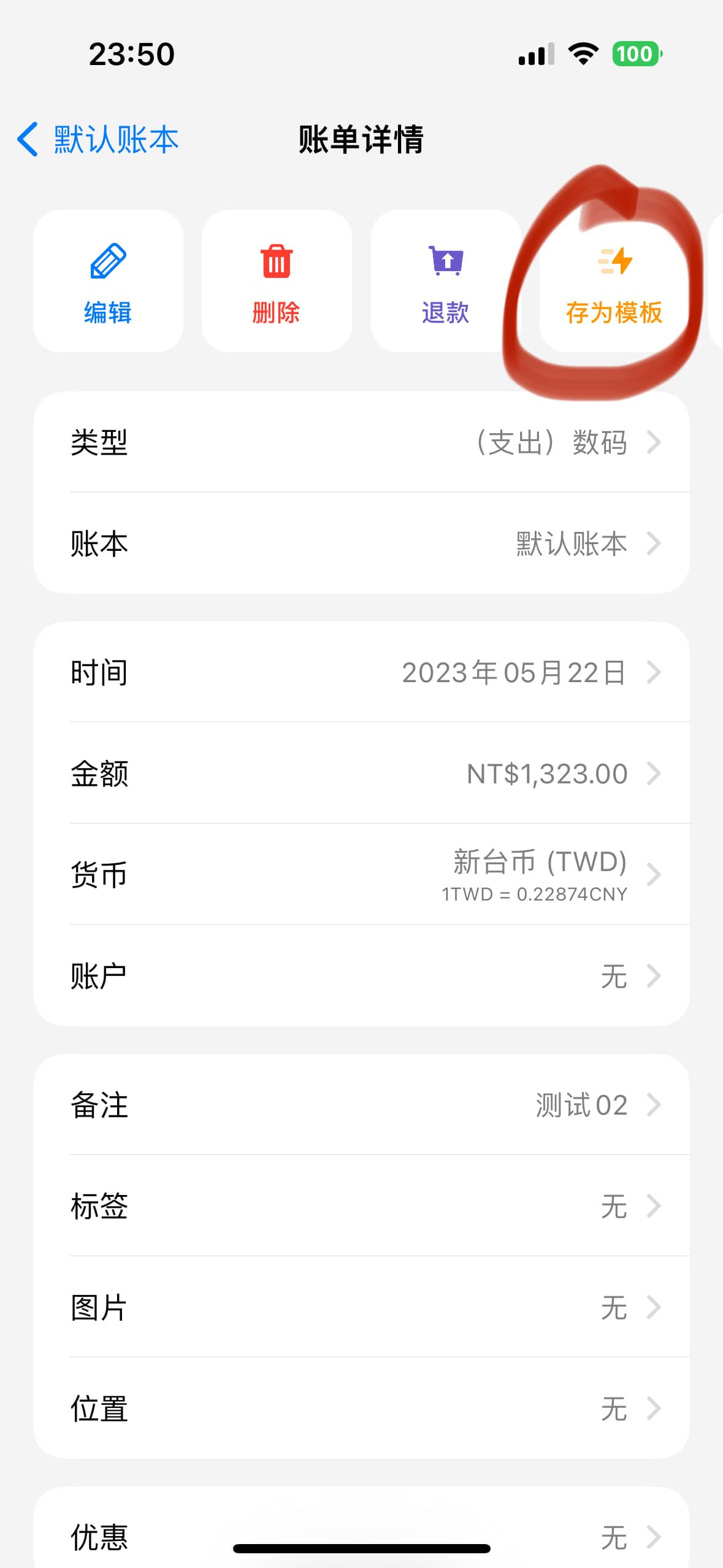
# 2. Create Template from Template Homepage (Long-press the + button on the homepage)
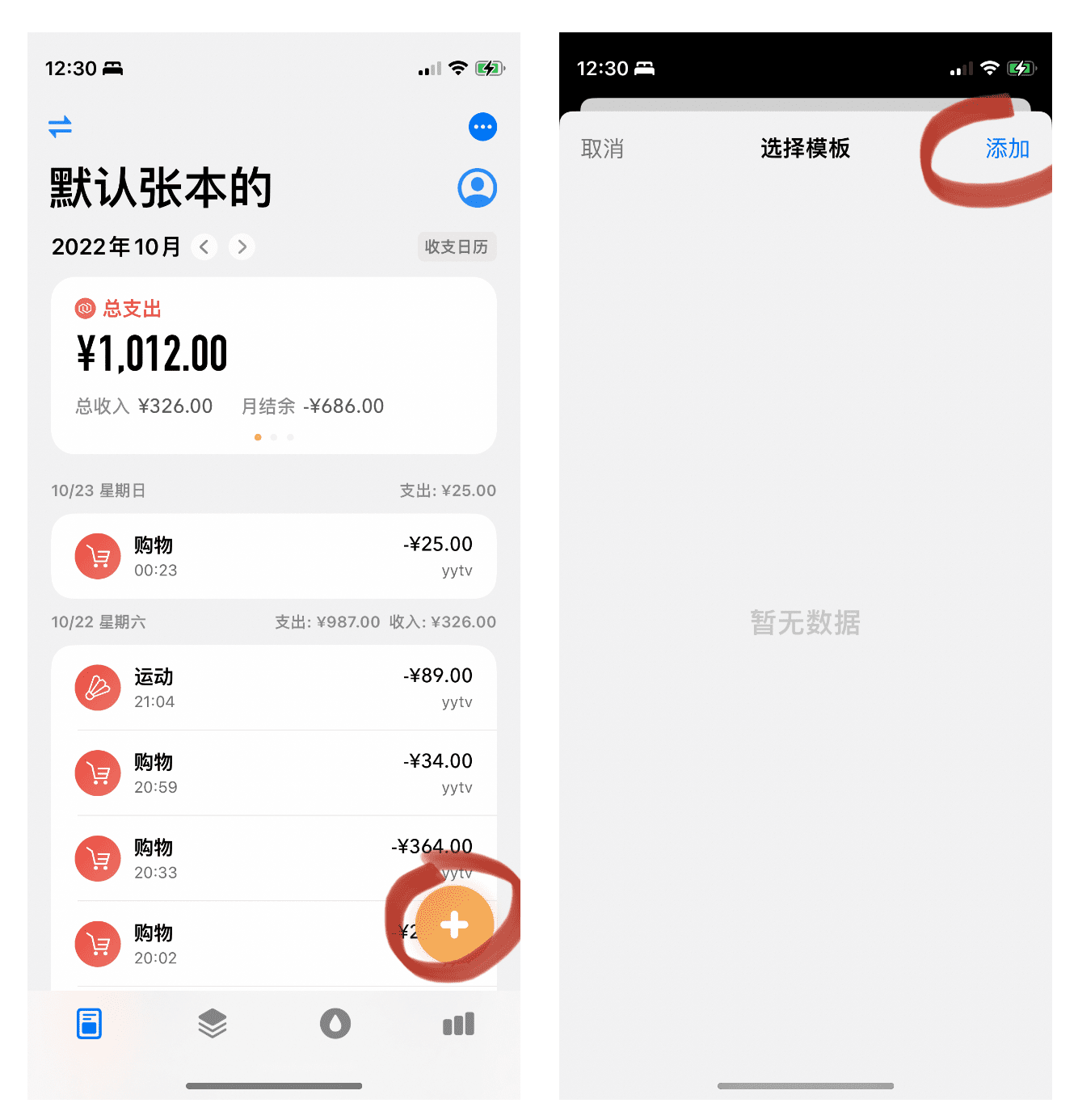
# Use Template
Enter the template page (long-press the + button on the homepage), and then click on an individual item to use the template.
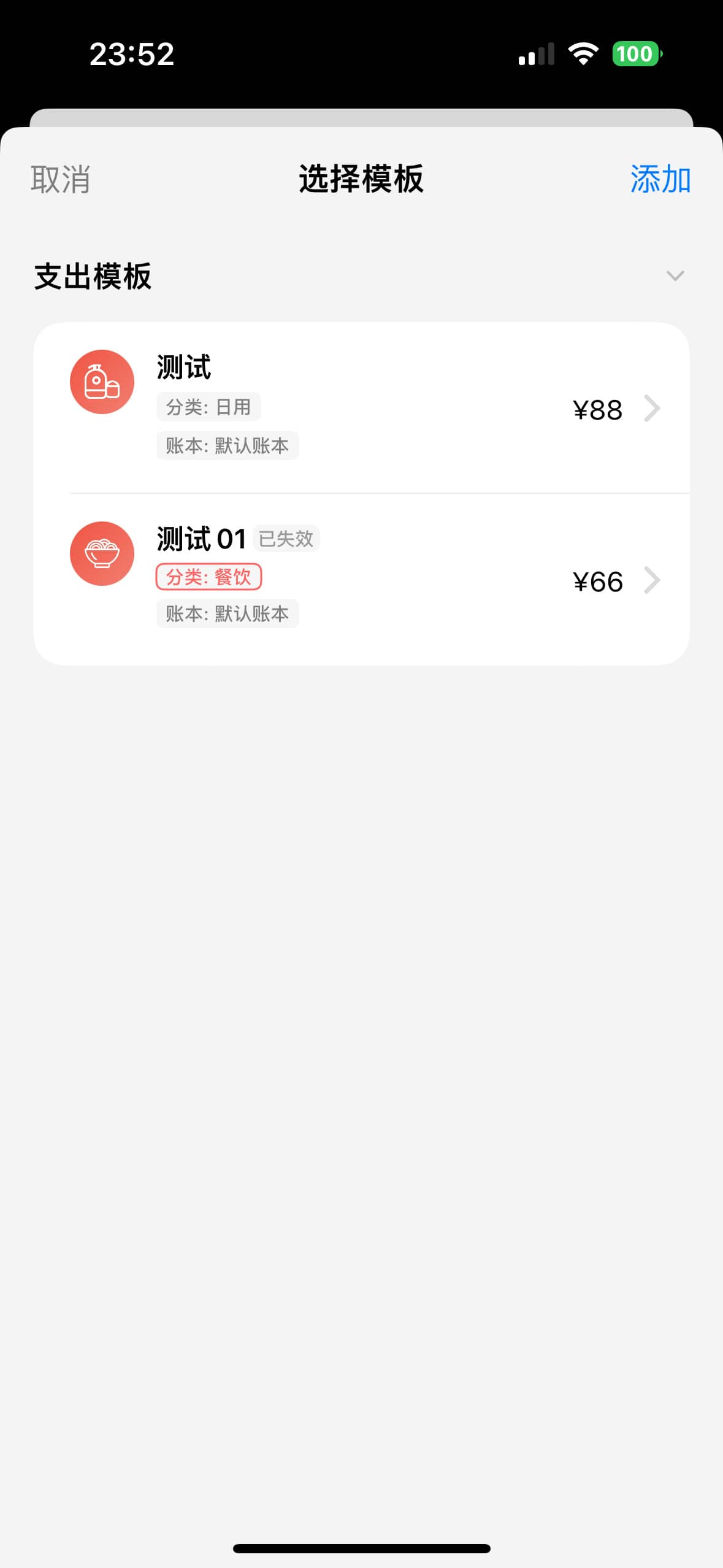
If a template is already invalid, the corresponding invalid attributes will be marked in red.