# Multi-Ledger
Multi-ledger functionality allows you to categorize bills into different ledgers based on their purposes, facilitating effective bill management.
# I. Basic Rules
- Each bill can only belong to one ledger.
- Different ledgers have independent types; type names cannot be the same within the same ledger, but there are no restrictions between different ledgers.
# II. Adding Multiple Ledgers
On the ledger list page, click on the add button in the top right corner to access the creation interface. Choose the appropriate ledger type for creation.
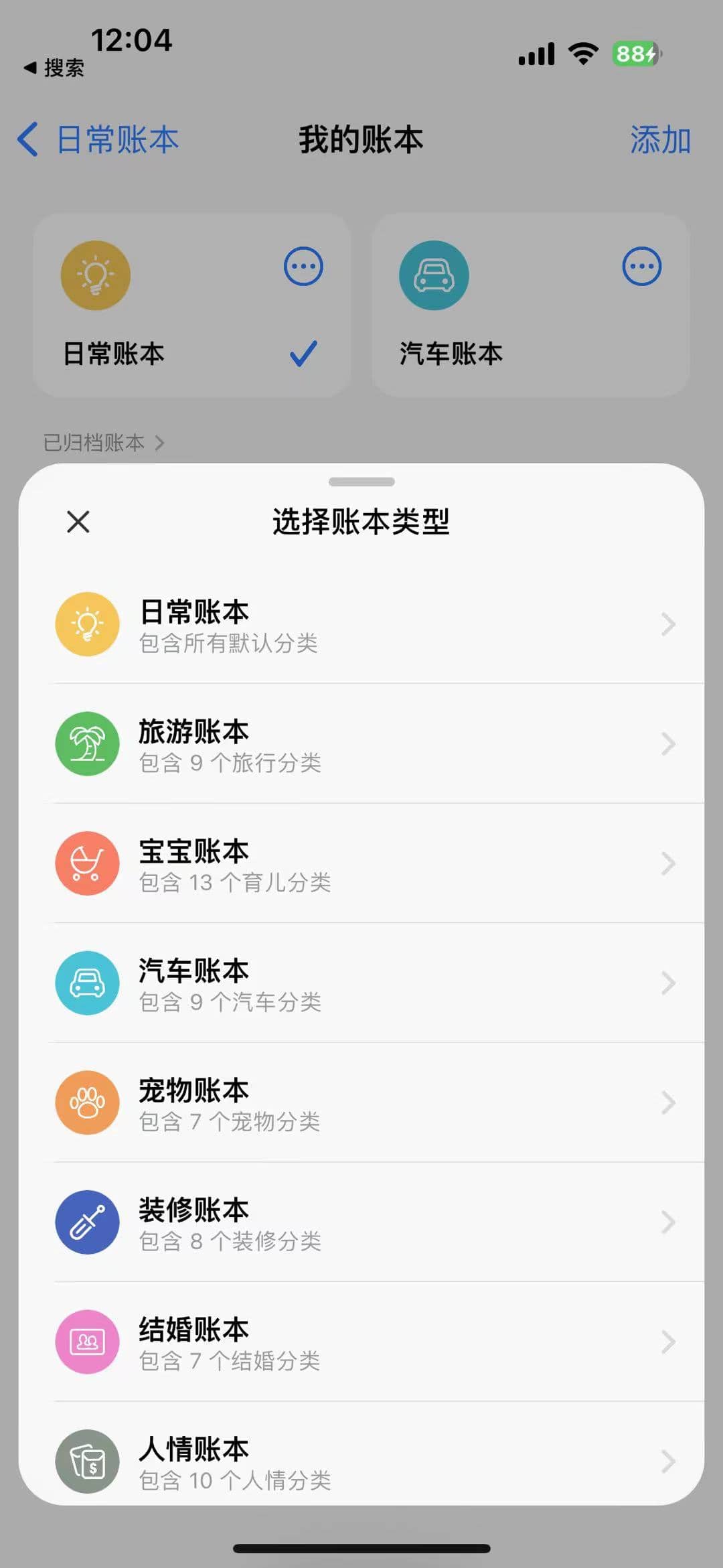
# III. Switching Between Multiple Ledgers
Currently, there are two locations for switching between multiple ledgers:
- Multiple ledger configuration page;
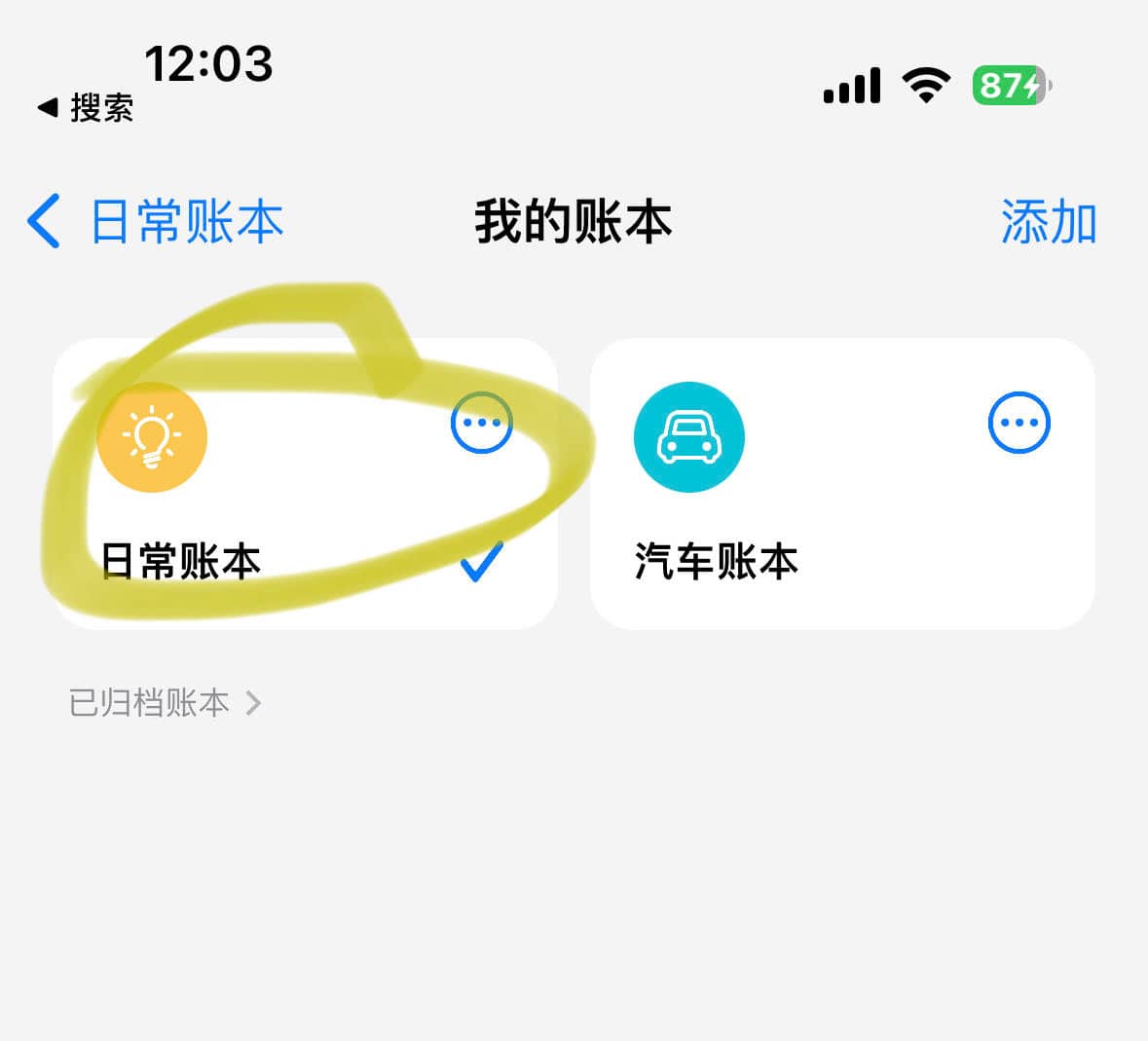
- Top right corner of the bill recording page.
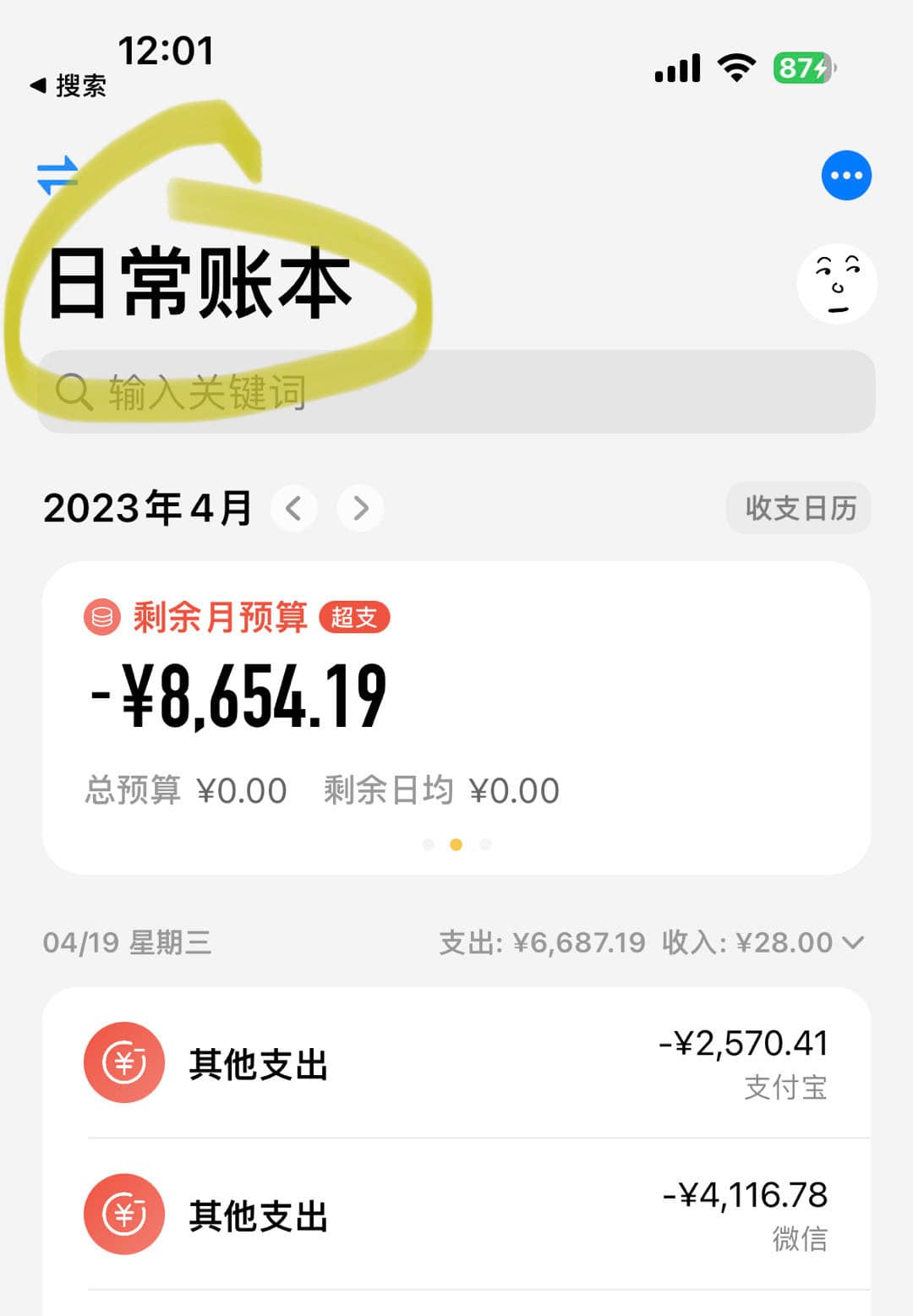
# IV. Deleting Multiple Ledgers
On the ledger list page, click on the menu button of a specific ledger to access the deletion interface.
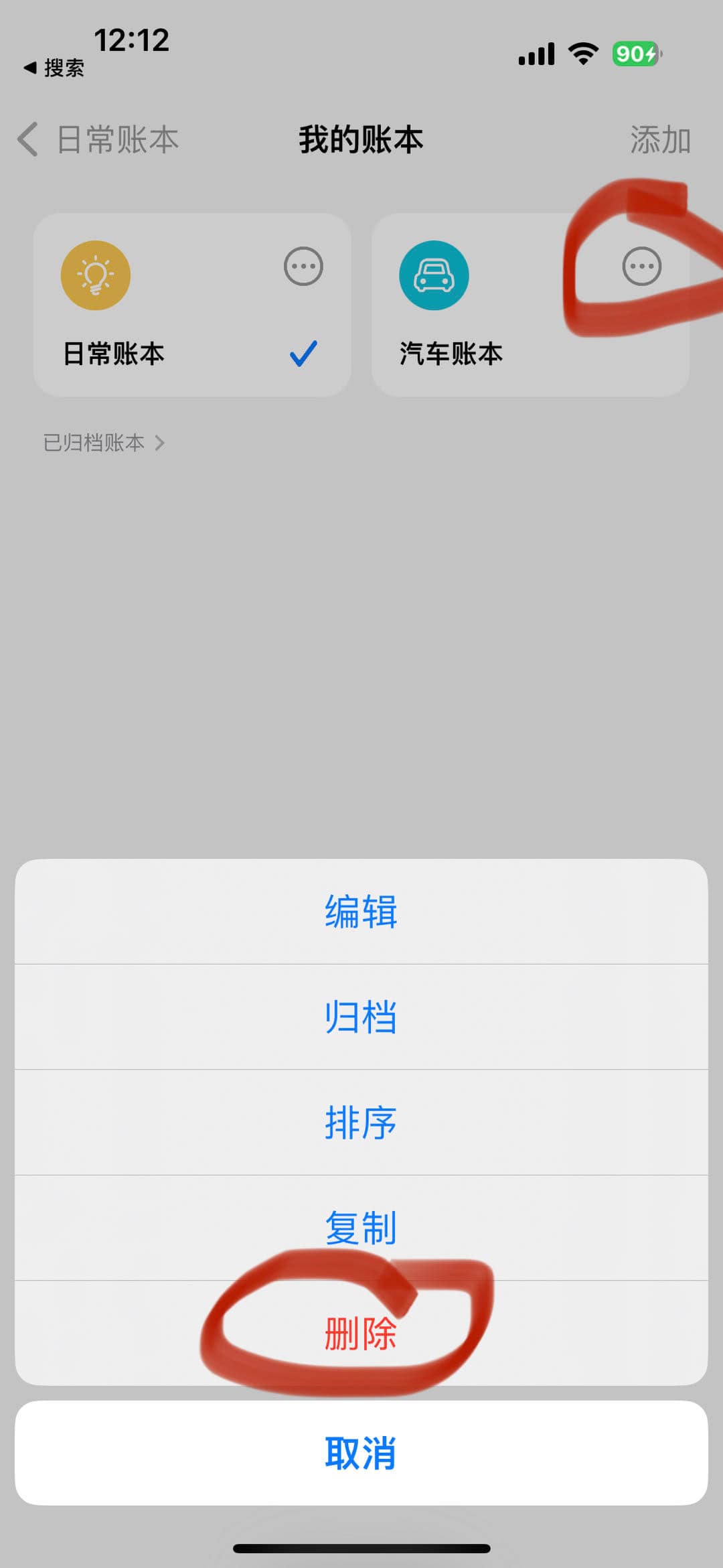
# V. Notes
- Default ledgers cannot be deleted; they can only be archived.
- Deleting multiple ledgers will also delete all bill data under that ledger.
- Ledger modifications only allow deletion of icons, colors, and names; ledger types cannot be changed for now.